
ZBrush Plugins
ZBrush can be enhanced by plugins which add new functionality to the already powerful ZBrush feature set. Listed below are the most popular and widely-used of these plugins, made by Pixologic. We encourage you to read about each so that you can learn how they further enhance your ZBrush pipeline.
The plugins listed below are not included in the default initialization of ZBrush. These plugins have had limited testing and could contain potential bugs. Please save your work before using any of them with ZBrush!
Since these additional plugins do not ship with ZBrush, updates to these plugins may not be as frequent.
ZBrush Compositor
The ZBrush Compositor allows you to send ZBrush render passes to Marmoset Toolbag 3 or Adobe's Substance Painter*. Passes will be sent to these applications as image maps applied to a flat displaced Plane3D object. Marmoset Toolbag 3 and Adobe's Substance Painter can then be used with these passes to generate a composite render.
*Adobe's Substance Painter functionality requires the Standalone Version of Adobe's Substance Painter.
Quick Scaler
The Quick Scaler plugin allows you to enter in a percentage, mm value, or in value then increase/decrease the scale of the selected subtool. The plugin will respect masking and visibility on the selected subtool.
Layer Brush Depth
The Layer Brush Depth plugin will allow you to sculpt at a specific mm value when using a brush that has the base type of 'Single Layer.' Simply select a 'Single Layer' base type brush (Such as the Layer Brush, or the Chisel Brush), input in the desired sculpting depth you want to achieve, then click 'Set Layer Depth Brush.'
Ring Utility
The Ring Utility plugin allows you to create a Ring Band Basemesh at a precise mm dimension. This allows for rings and bracelets to be created fully inside of ZBrush without the need of external applications. The plugin also includes functionality allowing for gems to be generated along the band basemesh as well as creating ring basemeshes using mandrels and masking.
NanoTile Textures
NanoTile Textures is a plugin that allows for the creation of tiling textures using NanoMeshes, InsertMeshes, and even sculptable WrapMode planes inside of ZBrush. After the tiling effect has been created, this can be converted to a seamlessly tiling texture map. These maps can be created at standard sizes and rendered with passes such as BPR, Preview, Albedo, AO, Normal, Bump, Polygroup ID, and Height.
Z CNC
This ZBrush Plugin automates ZBrush processes for use with creating models for CNC milling. The plugin will allow you to set a specific material size, cut depth, and even change brush settings for CNC sculpting.
ZStartup Master
This Plugin allows you to create a custom DefaultZScript that launches when ZBrush starts. Using this plugin, you can set up ZBrush to automatically launch with a specific model file, a specific brush, a specific set of SpotLight images, or even a desired set of ZApplink views.
PanelLoop Presets
The PanelLoop Preset plugin allows you to load and save 19 PanelLoop Presets for later use. When saving a PanelLoop Preset, an icon will be created displaying the new PanelLoop. This then allows you to visually select from your available presets.
Clean Tool Utility
The Clean Tool Utility plugin automates certain processes across multiple SubTools. This allows you to apply actions such as creating morph targets, deleting morph targets, baking layers, toggling surface noise, or even deleting undo history across multiple SubTools in a single click.
ZRepeat It
With the ZRepeat It plugin you can Store ZScripts and process them across the Selected Subtool, Visible Subtools, or All Subtools. This functionality allows you to easily automate functions like clearing masks, deleting morph targets, or even baking all layers.
IMM Extractor
IMM Extractor is a plugin that allows you to extact IMM Brush parts to separate Subtools. Simply select an IMM Brush, and Press 'IMM Brush to Subtools.' A new Tool will be created that consists of all the IMM Brush parts.

MatCap Baker
Matcap Baker allows for Materials inside of ZBrush to be baked to a Texture Map using a Subtool that has UV Coordinates and Subdivisions. Simply select a Subtool that contains the above, select a Material, and then Click ‘Bake Out MatCaps.’ The Subtool will be processed using Displacement Mapping capturing the sculptural details of the Subtool and the Material coloring to a 2D Texture Map.
Live Boolean Utility
This plugin opens up additional functionality when using 'Make Boolean Mesh' with the Live Boolean system. The plugin will allow you to process a single start group (instead of an entire tool), process the Live Boolean and automatically apply DynaMesh (by resolution or estimated polycount), and even process the live boolean in a destructive fashion (not creating a backup tool after processing.)
DynaMesh Utility
DynaMesh Utility is a plugin that allows the user to set a Desired Polycount for a DynaMesh model.* The plugin also includes options to auto scale and automate shelling procedures.
*Subtools that are airy in nature may have difficulty reaching the desired polycount.

Gizmo Swapper
The GizmoSwapper plugin will allow you to use a separate Gizmo Manipulator for Move, Scale, and Rotate. The default Gizmos used in the plugin can also be easily replaced by custom ones.

Keyshot Scale Sender
Allows for scaled tools to be sent to KeyShot using the ZBrush to KeyShot Bridge. This allows the ZBrush to KeyShot Bridge to transfer the calculated scale inside of ZBrush rather then only sending the tool's XYZ Size. Once sent using the Bridge, the scene units inside of KeyShot can be changed to Meter, Inches, Centimeter, Millimeter, or Feet allowing various options using precise scale.

Turntabler
The Turntabler plugin allows you to create Turntable images sequences with specific passes. Simply position your model (in a front, back, or side position), choose the desired passes, set the amount of images for the turntable; and then click 'Generate Turntable Images'!
IMM Draw Size
The IMM Draw Size plugin allows you to set a specific size in millimeters for an IMM Part. After setting the desired size and clicking 'Set IMM Draw Size' the draw size will be updated for the current model. The next IMM part that is drawn out while holding ‘CTRL’ will be the precise size. (Note: The IMM Draw Size plugin will always use the longest dimension for the selected IMM part when calculating the size.)
PrecisionExtract
The Precision Extract plugin allows you to enter in a specific mm value when extracting a new Subtool from masking. The plugin also contains options to allow for automatic ZRemeshing, Mask clearing, and Setting the newly created Subtool as subtractive (for use with the Live Boolean system.)

PrecisionMove
The Precision Move plugin allows you to enter in a mm value or in value then move a Subtool in the desired axis by this amount. This is handy when needing to make specific offsets for parts when creating toys or other true to life objects. World axis system can also be changed to replicate Maya and 3ds Max.