ZBrush 4 Part 2: ZSphere Rigging with Transpose Master

Hello Community
This video is Part 2/4 for ZSphere Rigging with ZBrush. In this video I continue on the journey of ZBrush rigging for the purpose of posing a character. In Part 1 I discussed how to pose with a single Subtool, now learn to rig with multiple subtools.
In this video I will walk you through using Transpose Master’s newest feature to Rig a multiple Subtool Character with a ZSphere.
After watching Part 1 and Part 2 you will be able to rig any character that has a single Subool or multiple Subtools. I encourage you to play around with Rigging as much as possible. It is one POWERFUL tool!!!!
Make sure to download the newest Transpose Master here:
www.pixologic.com/zbrush/downloadcenter/zplugins
To install Transpose Master
- Download the Windows or MAC version to your computer
- Unzip the File
- You will find a folder named TransposeMaster.
- With in this folder you will find another folder named TPoseMasterData4 and a script file called TransposeMaster_4_06.zsc.
Install this folder and script file into the following directory:
ZBrush4/zstartup/zplugs
Then restart ZBrush. Plug-ins will only work at launch so if you have ZBrush open already you will need to shut it down for the plug-in Transpose Master to be installed.
You will find Transpose Master in the ZPlugs Palette at the top of ZBrush’s interface once installed.
Many thanks for taking a look at the video.
httpv://www.youtube.com/watch?feature=player_embedded&v=li4Q4XlkPlE
Follow the DID YOU KNOW THAT thread on ZBrushCentral: HERE
Thank you for visiting.
Happy ZBrush Posing
![]()
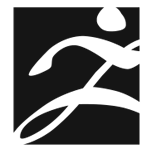
Great video tutorial.
The link above to the newest ‘Transpose Master’ download does not work.
Lawless, the link has been corrected. Thanks for letting us know!
I have the same problem – the link to part 1 doesnt seem to work…
Brilliantly instructive, easy to follow and well narrated video, found just when I needed it. Thanks!
Everytime I need to quickly whip up a posed character in Zbrush I return to this tutorial for a refresher!
Thanks so much for doing this, Really well done.
these videos do not play for me, do they require a unique plugin??
Hi James, Thanks for letting us know about the error. The video player has been updated. Happy ZBrushing!
Thanks alot for the tutorials and updating the player!
Thanks, nice video. I found it simpler than the #1video and like the ability to work in the subtools without merging.