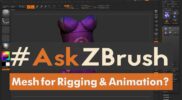ZBrush 2018.1 is now available for download.
This patch is a free update and is highly recommended for all users. It includes a number of changes for improved stability in ZBrush 2018:
NEW
- Added various changes to increase ZBrush sculpting and navigation speed.
- Added ‘Go To Unmasked Center’ button for use with Gizmo3D center option.
- Added ‘Uvb’ and ‘Uvbt’ (UV-Box and UV-Box tiles) UV map creation options.
- Added option to export Smooth Normals with OBJ files.
- Added ZModeler Inset proportional option. (A Single Poly only. CTRL modifier)
- Added a warning when loading custom brushes with auto-masking enabled if Sculptris Pro is active.
- Added a MatCap Red Wax material so it will no longer be fully replaced when using ‘Save As Startup Material’.
UPDATES
- Fixed Groups Border weighted smooth mode (Smooth Groups Brush).
- Fixed iCloud Photos shortcut issue.
- Fixed GoZ Photoshop Crash.
- Fixed GoZ Max has been updated to work with 3ds Max 2017, 2018, & 2019.
- Fixed double clicking not opening ZPR or ZTL files on the MacOS.
- Fixed issues with tablet pressure on MacOS.
- Fixed ZRemesher density control with Polypainting on MacOS.
- Fixed CTRL + Drag duplicated crash when using the Gizmo3D.
- Fixed issue with geometry position sliders staying active when inputting values.
- Fixed issue with lightbox not opening with large number of loaded brushes.
- Fixed issue with VDM brushes when applying with textures.
- Fixed ‘Draw Transformation Border’ not storing with Config.
- Fixed ZBrush not responding after restoring from minimize on MacOS.
- Fixed typing with a French keyboard on MacOS.
- Fixed importing of PNG files on MacOS.
- Fixed custom UI not storing when in full screen mode on MacOS.
- Fixed Screen Saver from activating when ZBrush is launched on MacOS.
- Fixed computer not sleeping when ZBrush is launched on MacOS.
- Fixed issue after UI is saved in window mode on Windows.
- Fixed issue of UI not being saved in fullscreen on secondary monitor on Windows.
- Fixed UV Planar smoothing UVs when applied. Now smoothing will only take place when SUV in the Tool>Geometry is enabled.
If you are upgrading from ZBrush 4 or below, please follow the full instructions here. You will automatically have ZBrush 2018.1 from the outset.
If you have already upgraded to ZBrush 2018, with ZBrush closed please browse to your ZBrush 2018 folder and run the ZUpgrader application found there. (Do not run “Update,” “Updater” or anything else. You must run ZUpgrader.) This will update your ZBrush 2018 installation to 2018.1. You will not need to reactivate ZBrush after updating.
- If you encounter issues with the ZUpgrader — or if you simply wish to have a completely fresh ZBrush 2018.1 installation — please uninstall ZBrush 2018 and then download the most current ZBrush 2018 installer from your My Licenses page. This page will always give you the most current installer, which at this point is the ZBrush 2018.1 installer.
If you have floating licenses, you cannot use the updater. Your company’s IT manager will need to submit a Support ticket to request the update. See here.
Happy ZBrushing!
Source: ZBlog